You can register your Mirka Power Tool through
1. the myMirka app
2. the web registration form
1. Register with the myMirka app
Using the myMirka app is the fastest and easiest way to register your tool.
There are two ways of registering a warranty through the myMirka app:
A) myMirka warranty registration for a Mirka Power Tool with Bluetooth connection
If you are already a registered myMirka user, you can start the registration process from step 2.
1. Download or open myMirka

Download and open myMirka from the App Store or Google Play.
Fill in the registration form that appears when you open myMirka or open it manually through the icon.
2. Connect your tool

Activate Bluetooth on your mobile device.
Connect the tool's power cord to the mains outlet. Press and hold the + button while switching the tool on with the On/Off button. Bluetooth is active when the left LED light is green.
Scan and connect the sander through your mobile device.
3. Finalise the warranty registration

Press the Warranty Registration button on the start-up page.
Double check that the serial number and the product name of the tool appear automatically in the form.
Enter the purchase date and check that the other form information is correct.
Take a picture of the purchase receipt and upload it to the form.
Submit the warranty registration form.
You will receive an e-mail confirming that your registration has been submitted.
The same information is also stored in myMirka under Settings.

B) myMirka warranty registration for a Mirka Power Tool without Bluetooth connection
If you are already a registered myMirka user, you can start the registration process from step 2.
1. Download or open myMirka

Download and open myMirka from the App Store or Google Play.
Fill in the registration form that appears when you open myMirka or open it manually through the icon.
2. Start the warranty registration

Choose the warranty registration icon in the myMirka app.
3a. Scan the serial number (S/N) barcode label attached to the product packaging
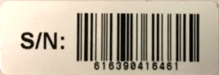
Find the serial number (S/N) barcode label attached to the product packaging and scan it.
3b. Scan the product EAN/UPC barcode on the product label

If the product name does not appear automatically, continue to scan the product EAN or UPC barcode from the product label on the packaging.
4. Finalise the warranty registration
Enter the purchase date and check that the other form information is correct.
Take a picture of the purchase receipt and upload it to the form.
Submit the warranty registration form.
You will receive an e-mail confirming that your registration has been submitted.
The same information is also stored in myMirka under Settings.
2. Register your power tool on the Mirka website
You can register your tool by completing the registration form at https://www.mirka.com/uk/uk_warranty/
Once registered you will receive a confirmation message to your e-mail address, including all details about the submitted warranty registration. Please keep the confirmation of extended warranty in case of repair issues.